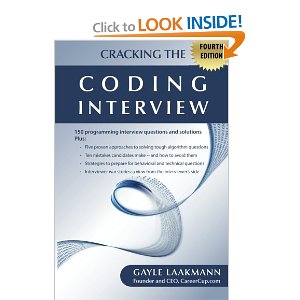
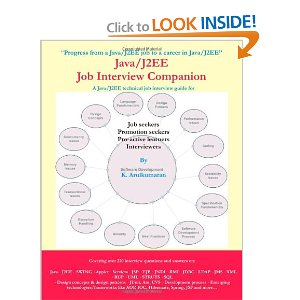
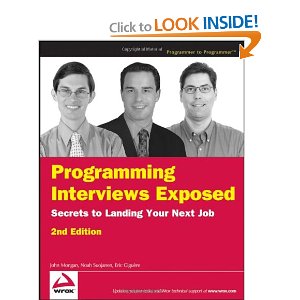
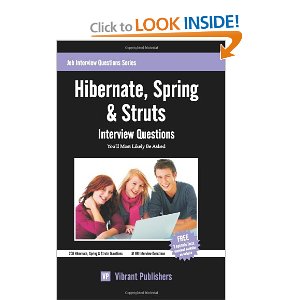
|
JDBC - Environment SetupTo start developing with JDBC setup your JDBC environment by following the steps shown below. We assume that you are working on a Windows platform Install Java:Install J2SE Development Kit 5.0 (JDK 5.0) Make sure following environment variables are set as described below:
Install Database:The most important thing you will need, of course is an actual running database with a table that you can query and modify.Install a database that is most suitable for you. You can have plenty of choices and most common are: 1. MySQL DB: MySQL is an open source database. You can download it from MySQL Official Site. We recommend downloading the full Windows installation. In addition, download and install MySQL Administrator as well as MySQL Query Browser. These are GUI based tools that will make your development much easier. Finally, download and unzip MySQL Connector/J (the MySQL JDBC driver) in a convenient directory. For the purpose of this tutorial we will assume that you have installed the driver at C:\Program Files\MySQL\mysql-connector-java-5.1.8. Accordingly set CLASSPATH variable to C:\Program Files\MySQL\mysql-connector-java-5.1.8\mysql-connector-java-5.1.8-bin.jar. Your driver version may vary based on your installation. 2. PostgreSQL DB: PostgreSQL is an open source database. You can download it from PostgreSQL Official Site. The Postgres installation contains a GUI based administrative tool called pgAdmin III. JDBC drivers are also included as part of the installation. 3. Oracle DB: Oracle DB is an commercial database sold by Oracle . We assume that you have the necessary distribution media to install it. Oracle installation includes a GUI based administrative tool called Enterprise Manager. JDBC drivers are also included as part of the installation Install Database Drivers:The latest JDK includes a JDBC-ODBC Bridge driver that makes most Open Database Connectivity (ODBC) drivers available to programmers using the JDBC API. Now a days most of the Database vendors are supplying appropriate JDBC drivers along with Database installation. So you should not worry about this part. Set Database Credential:For this tutorial we are going to use MySQL database. When you install any of the above database, its administrator ID is set to root and gives provision to set a password of your choice. Using root ID and password you can either create another users ID and password or you can use root ID and password for your JDBC application. There are various database operations like database creation and deletion, which would need administrator ID and password. For rest of the JDBC tutorial we would use MySQL Database with username as ID and password as password. If you do not have sufficient privilege to create new users then you can ask your Database Administrator (DBA) to create a user ID and password for you. JDBC - Sample, Example CodeThis tutorial provides an example of how to create a simple JDBC application. This will show you how to open a database connection, execute a SQL query, and display the results. All the steps mentioned in this template example, would be explained in subsequent chapters of this tutorial. Creating JDBC Application:There are following six steps involved in building a JDBC application:
«Previous Chapter Next Chapter » |
